Gmail Wont Working on iPhone, iPad or Android Device, Here is The Solution for you
Why is Gmail Not Working On My iPhone? Here is The Fix!
The problem is not with the security itself—its that the lack of explanations leaves iPhone users completely in the dark. on of my friend was recently on vacation and he called me as soon as he arrived because his Gmail stopped loading on his iPhone. It worked perfectly before he left, so why not now? The answer is this:
Google saw that he was trying to connect from a new location and blocked the sign-in attempt because it assumed that someone was trying to hack into his email account. My friends did not even know that was a possibility, but Apple Store employees see it happen all the time. Even if you are not on vacation, Gmail can block sign-in attempts for all sorts of reasons.
Before Adding This Blog Here I Diving this in two part :
1.One is Gmail Not Error Their Representation and Synonyms
2. Second is Solution of Gmail not working on iphone, ipad and ipad touch
Gmail Not Working Error Instances on iPhone, iPad and iPod Touch
Error 1 : “Cannot Get Mail. The connection to the server imap.gmail.com failed.“
Error 2: “Cannot Send Mail. An error occurred while delivering the message“
Error 3: “The username or password is incorrect.“
Error 4 : “Could not connect using SSL.“
Error 5: “The mail server gmail.com is not responding. Verify that you have entered the correct account info in Mail settings.”
Now You are waiting for how to resolve Gmail not working on iPhone, iPad, or iPod touch problem here we go now next steps for the solution way:
Fixing Gmail not Working on Your iPhone, iPad, or iPod touch:
1. Go to Gmail Website and Check For Alerts: Gmail app on iPhone to iPad does not provide complete details so open gmail.com on your chrome, safari, or another browser which you have installed and open gmail.com then enter your user name and password.
- If you are using an iPhone, a popup may appear that suggests you download an app, but now is not the right time. Select the small link at the bottom titled "mobile Gmail site".
- Then, search for an email or alert box with messages like “We blocked a sign-in”. Click “That was me” or “Review devices now” to fix the issue.
2. Review Your Recent Device by Using Google Website: Even if you do not receive an email regarding a blocked sign-in attempt, it is a good way now to visit the section called Device activity & notifications on Google's My Account website. his will allow you to review all of your recent devices that have attempted to sign in to your account. You can also unblock the sign-in attempts that were you (well, at least they were hopefully all you).
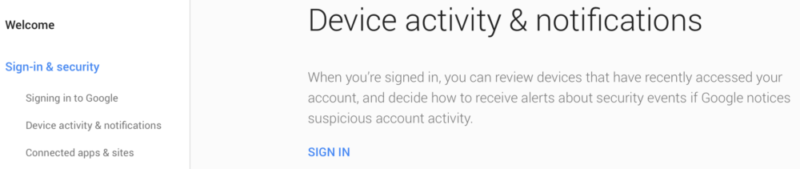
After you tell Google that it was indeed you who tried to sign in to your account, your email should begin to load on your iPhone or iPad. If it does not, read on.
3. Try/Confirm The CAPTCHA RESET: The Captcha Reset that momentarily unlocks some of Google's security features to allow new devices to connect to Gmail successfully.
- To complete the CAPTCHA reset, head to Googles CAPTCHA reset page and use your username and password to log in. Next, use your iPad or iPhone to log into your Gmail account. The attempt at signing in should work this time, and Google will now remember your device so it does not get blocked in the future.

4. Make Sure your IMAP is Enabled on your iPhone, iPad, or iPod touch: This may be another reason why your Gmail not working on your iPhone, iPad or iPod touch if IMAP (Gmail's technology that it uses to send mail to your device) is disabled in the settings.
- If IMAP is turned off on Gmail.com, you won't be able to get your email from the server.
- To switch on IMAP, take help from the internet.
- Then, come back and try logging in again. If you can not log in or Gmail not working on iPhone again, try the next solution.
5. Remove Gmail Account from iPhone, iPad, or iPod touch & Setup it again: This one is the last resort to fix Gmail not working error on your iPhone, iPad or iPod touch. The emails are stored on Gmail servers, so removing account in iPhone does not mean you are deleting anything. When you will again set up the account, you will get all your emails back.
- To remove Gmail from iPhone or iPad, go to Settings – Mail, Contacts, Calendars – tap Gmail – Tap Delete Account, and tap Delete from my iPhone.
- Then, go to Settings – Mail, Contacts, Calendars, tap Add Account, tap Google, and enter credentials.
- Issue may cause occur your Gmail not loading all emails back
- So try to another final step factory reset your phone delete all app from your iPhone, iPad or iPod touch and again install your Gmail app and enter your user name and password you will get back your previous setting
Remarks: Still your Gmail not working on your iPhone, iPad or iPod touch you can contact at 1-888-653-8185
What To Do If Gmail Not Working On Android Phone Here is the Solution:
Here is the solution of Gmail or Gmail app not working or responding on your android phone you can check these steps
1. Check You have installed the latest version of Gmail app on android phone or not or update the latest version if you have an old version
2. Restart your Android Phone some bug may be resolve due to this option
3. Open your Android phone setting and check :
- Check if you are online
- Turn off airplane mode
- Check your Gmail sync settings
- Check your Android phone or tablet settings
4.Clean Storage Space on your Android Phone
If your phone or tablet is running out of space, here is how you can make more space:
- Uninstall apps that you do not use
- Delete downloaded files, files you created that you do not need anymore, or move those files to your computer
- Remove Google Play music, books, movies, and TV shows you have downloaded
5. Make Sure your password information incorrect or not: check your phone have the correct user name & password credentials or not if there will be invalid credentials,you are asked to enter your username and password over and over...
Step to Do fix out this problem by :
- Make sure you enter your username and password correctly.
- If you use 2-Step Verification, you might need to sign in using an app password instead of your regular password.
- If you still can not sign in, follow the troubleshooting steps.
6. This one is the Last step may and its a warning step because you might erase your drafts, your Gmail signature, ringtone, and other settings.
PLEASE NOTE You should only try these steps if the above steps didn't work.
- Open your device settings.
- Tap Apps > Gmail.
- Tap Clear data > OK.
- Restart your device.
How to fix Gmail password not working on iPhone?
There are times when Gmail users face issues on their iPhones such as when their password is unable to work on their device. Hence, they face issues such as inaccessibility to read messages or send them. Besides, they still find their passwords unable to work on their Apple devices even though if they remember them. Therefore, if you are also someone who is going through the same situation then here’s what you need to fix the Gmail password not working on iPhone.
Steps To Fix The Gmail Password Issue On iPhone
The following steps will help you to fix the Gmail password issues on your iPhone device.
- First, you need to log out from all the mail clients and other applications from which you have been accessing your Gmail account.
- Net, fire up the Safari browser in your device and then visit the Google Display Unlock CAPTCHA page.
- Here, mention your Gmail account username, correct password, and the characters as displayed on the page.
- Hit the Unlock icon for your Gmail account verification and then get access to your Mail application.
Therefore, your Gmail account access should be restored by now. However, if you need any assistance with fixing the Gmail password not working on the iPhone issue, then contact tech support at Gmail.
These are the solution if Gmail or Gmail app not working on the android device if anyone has other suggestion please comment here furthermore discussion
Related Searches Faq & Tags: Gmail not working on android, Gmail app not responding on android after 2 step verification, Gmail not working on the android browser, Gmail not loading emails on android
 1-820-333-2571
1-820-333-2571